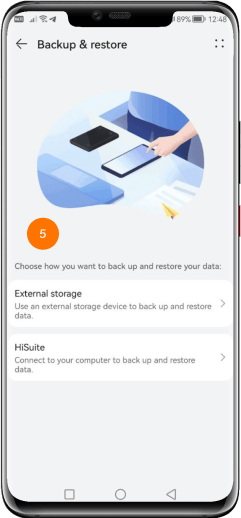备份数据(iOS)

在进行设备更换或维修请求之前,请提前备份您的设备。
如何使用 iCloud 备份
-
步骤 1
备份“您现有的设备”到 iCloud。

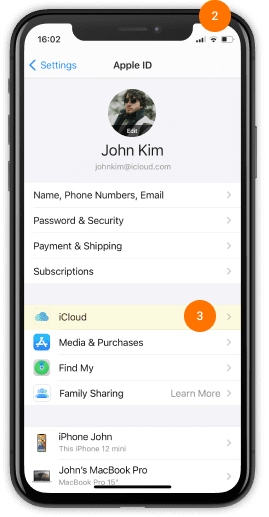
-
步骤 2
选择 iCloud 备份。
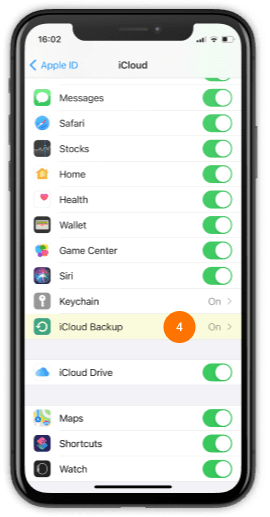
-
步骤 3
选择 立即备份 完成数据备份。
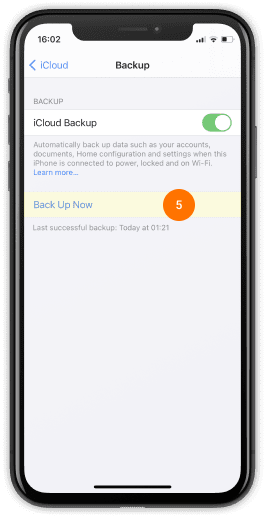
恢复数据(iOS)

收到设备后,请进行数据恢复流程。
如何使用 iCloud 恢复设备数据
-
步骤 1
打开“您的新设备”,并连接到 Wi-Fi 网络。

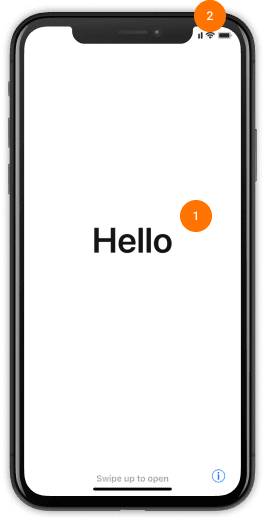
-
步骤 2
在“应用程序与数据”屏幕上,从 iCloud 备份恢复数据
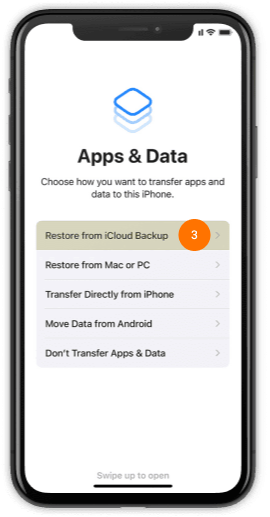
-
步骤 3
完成数据恢复
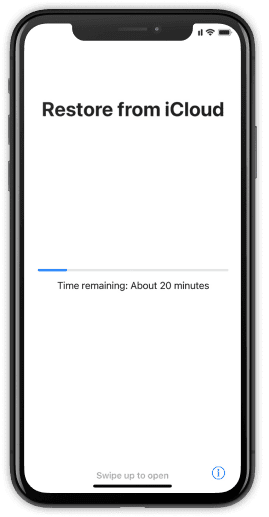
备份数据(安卓)

在进行设备更换或维修请求之前,请提前备份您的设备。
如何使用 Google 云端硬盘进行备份
-
步骤 1
备份“您现有的设备”到 Google Drive。


-
步骤 2
选择 备份。
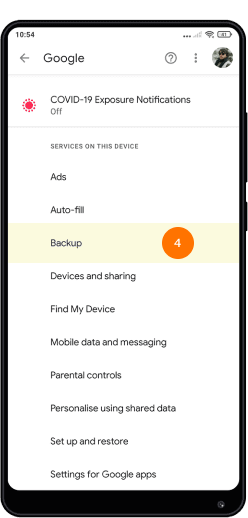
-
步骤 3
点击 立即备份 按钮完成备份。
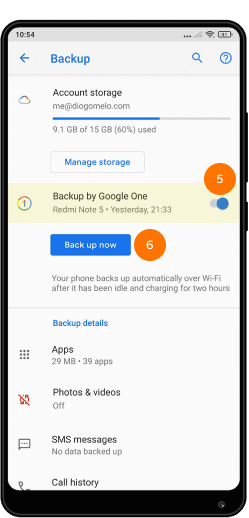
恢复数据(安卓)

收到新设备后,请进行数据恢复过程
如何使用 Google Drive 恢复设备
-
步骤 1
备份“您现有的设备”到 Google Drive。

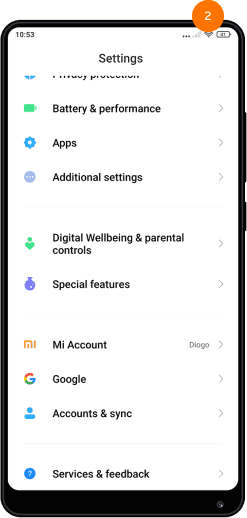
-
步骤 2
选择 备份与恢复
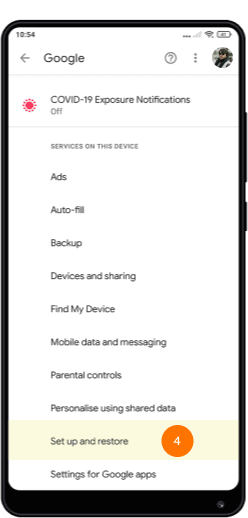
-
步骤 3
打开自动恢复旁的开关以完成备份。
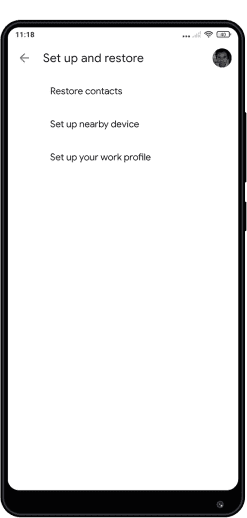
备份数据(华为)

在进行设备更换或维修请求之前,请提前备份您的设备。
如何备份您的华为设备
-
步骤 1
在“备份”中备份“您的旧设备”

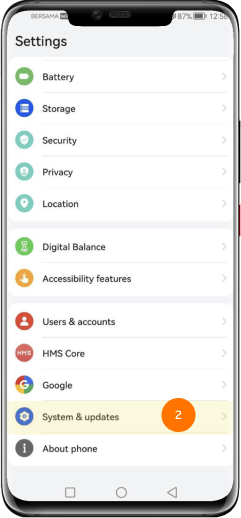
-
步骤 2
选择备份与恢复
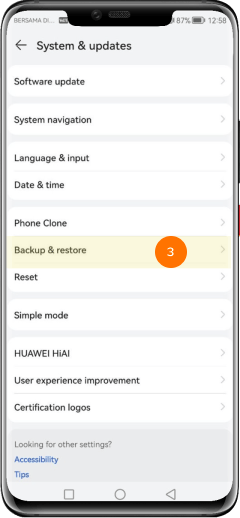
-
步骤 3
选择数据备份
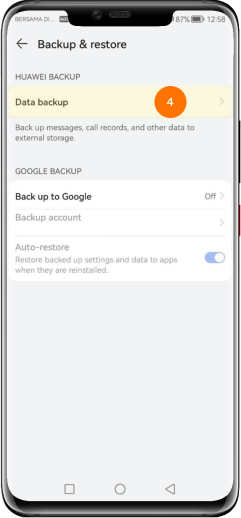
-
步骤 4
点击备份模式并继续下一步
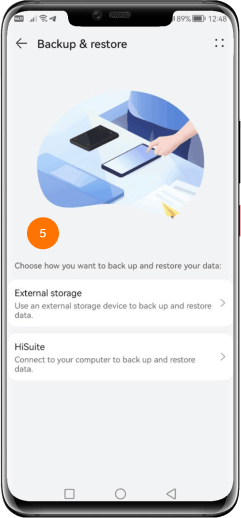
恢复数据(华为)

收到设备后,请进行数据恢复流程。
如何恢复华为设备的数据
-
步骤 1
在您的新设备上进入 设置

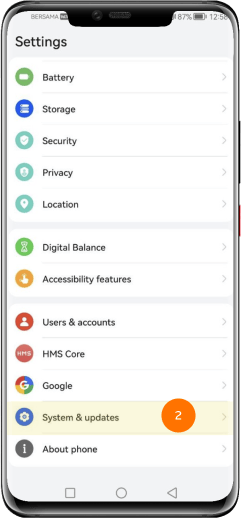
-
步骤 2
选择备份与恢复
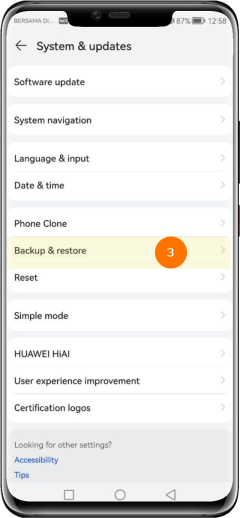
-
步骤 3
先择数据备份
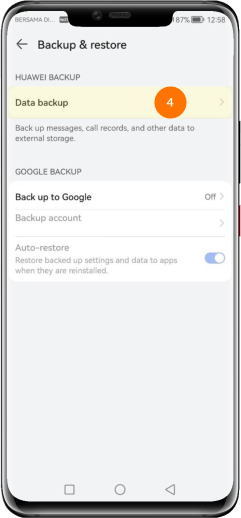
-
步骤 4
选择您的恢复方式