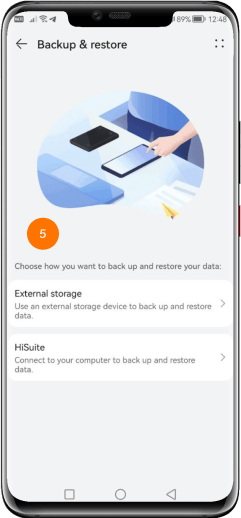Backup Data (iOS)

Before fulfilling your Device Swap or Repair request, please back up your device in advance.
How to back up with iCloud
-
Step 1
Back up ‘your existing device’ on iCloud.

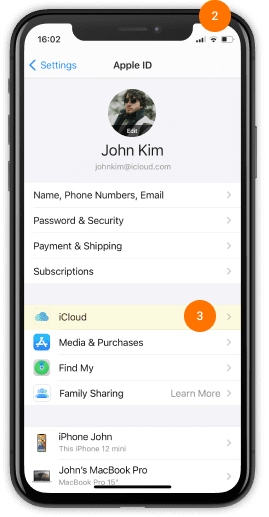
-
Step 2
Select iCloud Backup.
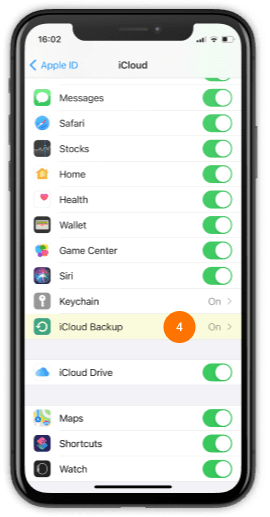
-
Step 3
Select Back up Now to complete data back up.
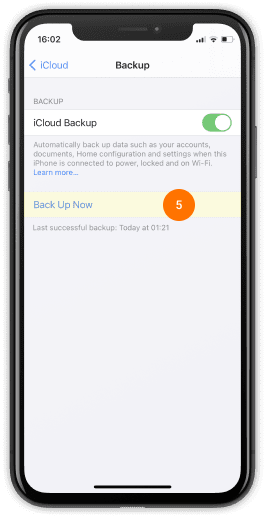
Recovery Data (iOS)

After getting your device, please progress with the data recovery process
How to recover the device data with iCloud
-
Step 1
Turn on ‘your new device’ and connect to Wi-Fi network.

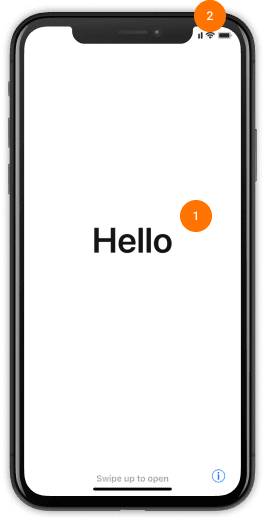
-
Step 2
On App or data screen, please recover from iCloud back up.
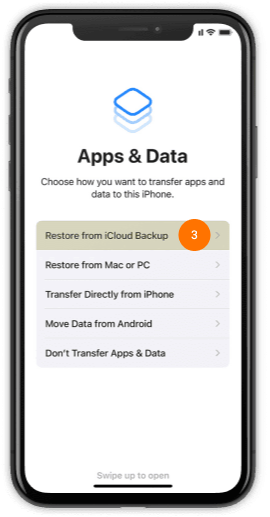
-
Step 3
Complete your recovery.
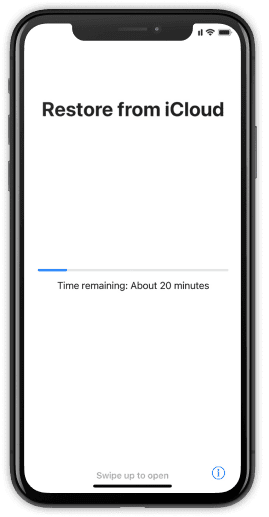
Backup Data (Android)

Before fulfilling your Device Swap or Repair request, please back up your device in advance.
How to back up with Google Drive
-
Step 1
Back up ‘your previous device’ on Google Drive.


-
Step 2
Select Backup.
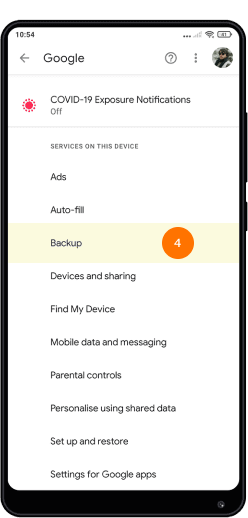
-
Step 3
Tap on the Backup now button to complete the back up.
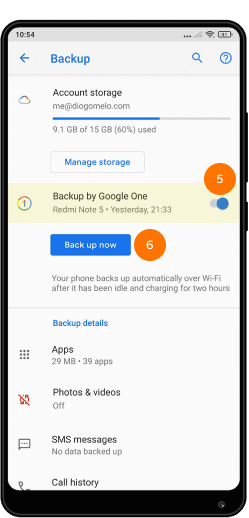
Recovery Data (Android)

After receiving your new device, please progress the data backup process
How to recover the device with Google Drive
-
Step 1
Run Setting on your new device.

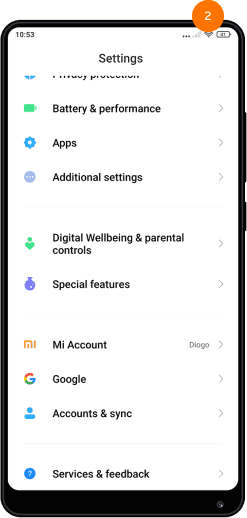
-
Step 2
Select Backup & restore
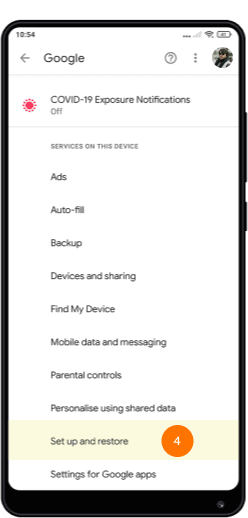
-
Step 3
Toggle the switch next to automatic restore to complete back up.
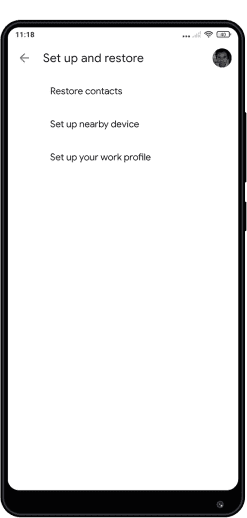
Backup Data (Huawei)

Before fulfilling your Device Swap or Repair request, please back up your device in advance.
How to back up your Huawei device
-
Step 1
Please back up ‘your previous device’ on "Backup”

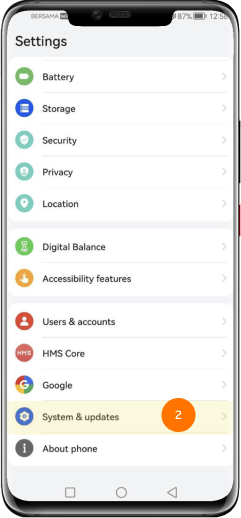
-
Step 2
SelectBackup & Restore
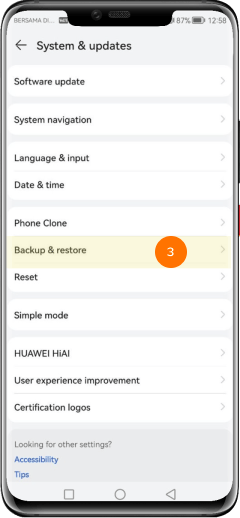
-
Step 3
Select Data Backup.
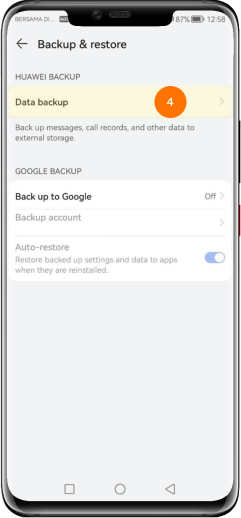
-
Step 4
Click back up modes and proceed Next
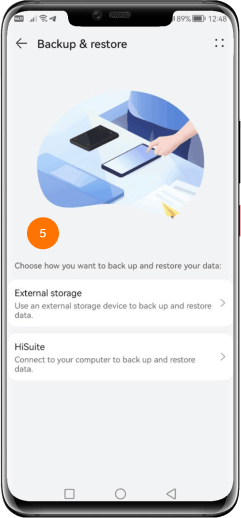
Recovery Data (Huawei)

After getting your device, please progress with the data recovery process
How to recover the device data for Huawei device
-
Step 1
Go to Setting on your new device.

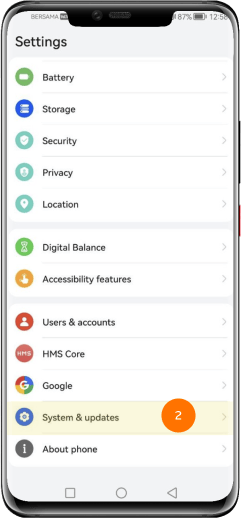
-
Step 2
Please click Backup & Restore
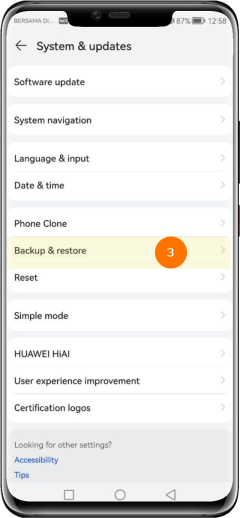
-
Step 3
Select Data Backup.
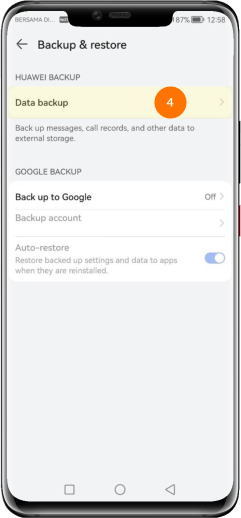
-
Step 4
Select your restore method.